Group Policies define the behavior for all users in Gladinet Cloud.
To open Gladinet Policy, login as admin user in web portal and go to ‘Management Console’, 'Advanced Settings', ‘Group Policy’.
There are 4 groups under Group Policy.
- Security:
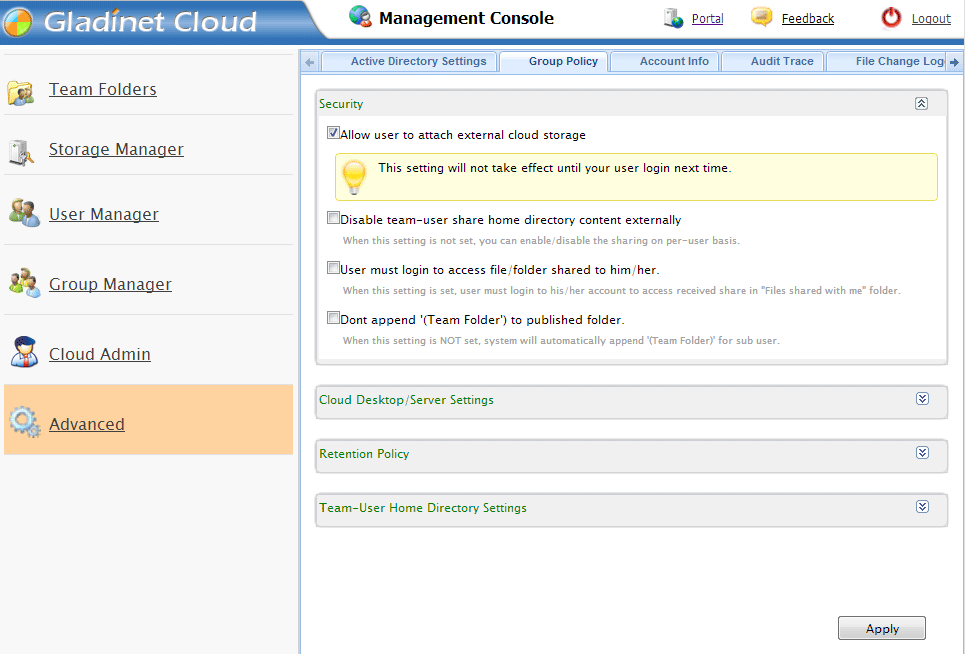
- Allow user to attach external cloud storage
When enabled, user can attach external cloud storage in Gladinet Cloud, in both web portal and Cloud Desktop/Cloud Server. In case user should not use external cloud storage, disable it. - Disable team-user share home directory content externally
When enabled, sub user cannot share their own home directories and files under the directories to others. - Use must login to access file/folder shared to him/her.
When share a file/folder to other user, by default, as long as the user has the URL, he/she can access the shared file/folder. When enabled, he/she has to sign in to Gladinet Cloud to see the shared file/folder. - Don't append '(Team Folder)' to publish folder.
When a folder is published to sub user, the folder shows in sub user's account with '(Team Folder)' appended. Check the option here will not append (Team Folder) to the published folder name anymore.
- Allow user to attach external cloud storage
- Cloud Desktop/Server Settings:
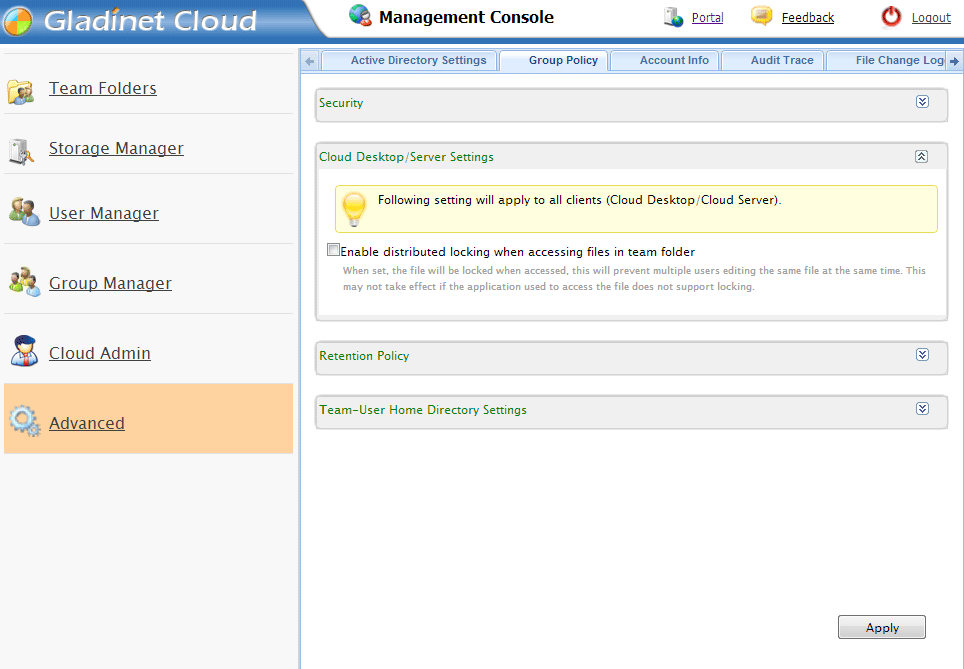
- Enable distributed locking when accessing files in team folder
Once enabled, when sub user opens file in team folder for modification, the file will be automatically locked. Other users can only open the file in read-only. When the file is closed by the original user, the lock will be released. To use the feature, the application itself has to support locking.
- Enable distributed locking when accessing files in team folder
- Retention Policy:
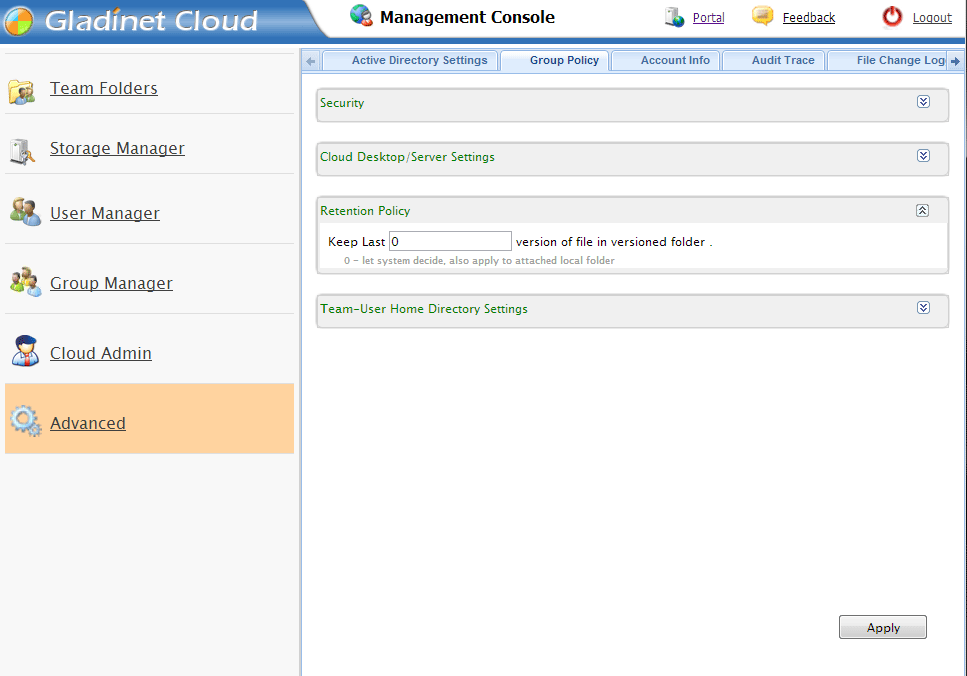
In Versioned folders, including versioned folder and attached local folder, Gladinet Cloud maintains version history for the files under. By default, it will keep all the versions. To save space, admin can define how many versions to keep in Gladinet Cloud.
- Sub-User Home Directory Settings:
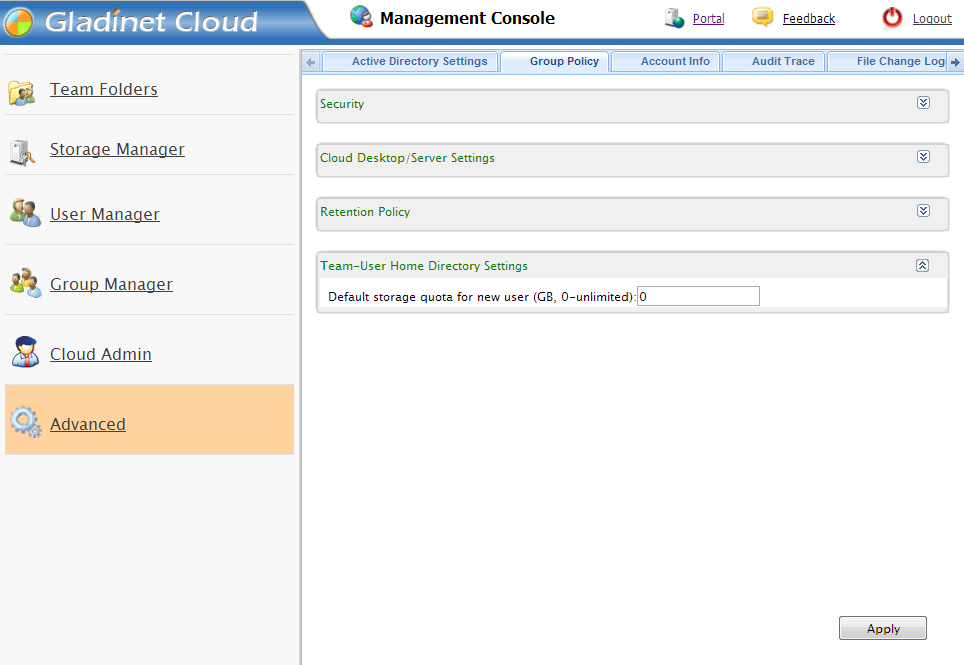
By default, when create a new user, the storage quota is 0. It means the user can use all the storage for the admin account. Admin can change the default quota. It only applies to new users created. And admin can still change the storage quota during creation.

