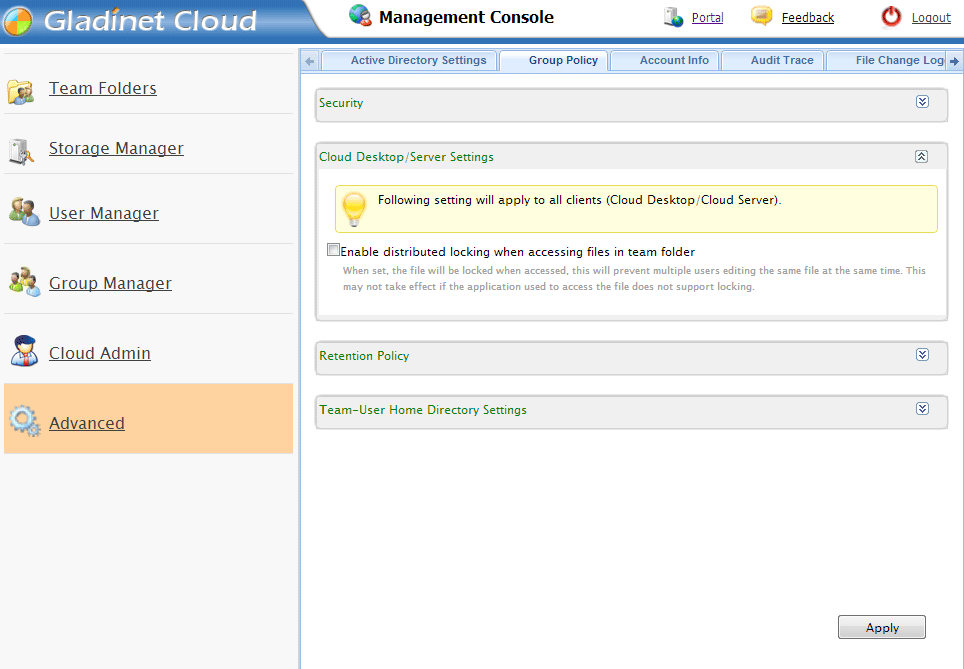Admin can enable distribute lock in Group policy.
Once distribute lock is enabled, when sub user opens a file in Team Folder to edit in Team Client, the file is automatically locked by the sub user. It prevents other users to modify the file. After the sub user closes the file, the lock is automatically released.
Distribute lock works for application which supports locking. For example, Microsoft Office Applications.
To enable distribute lock, as admin in Gladinet Cloud web portal, go to ‘Management Console', Advanced, Group Policy.
In Group Policy, expand ‘Cloud Desktop/Server Settings’. Here check ‘Enable distributed locking when accessing files in team folder’.